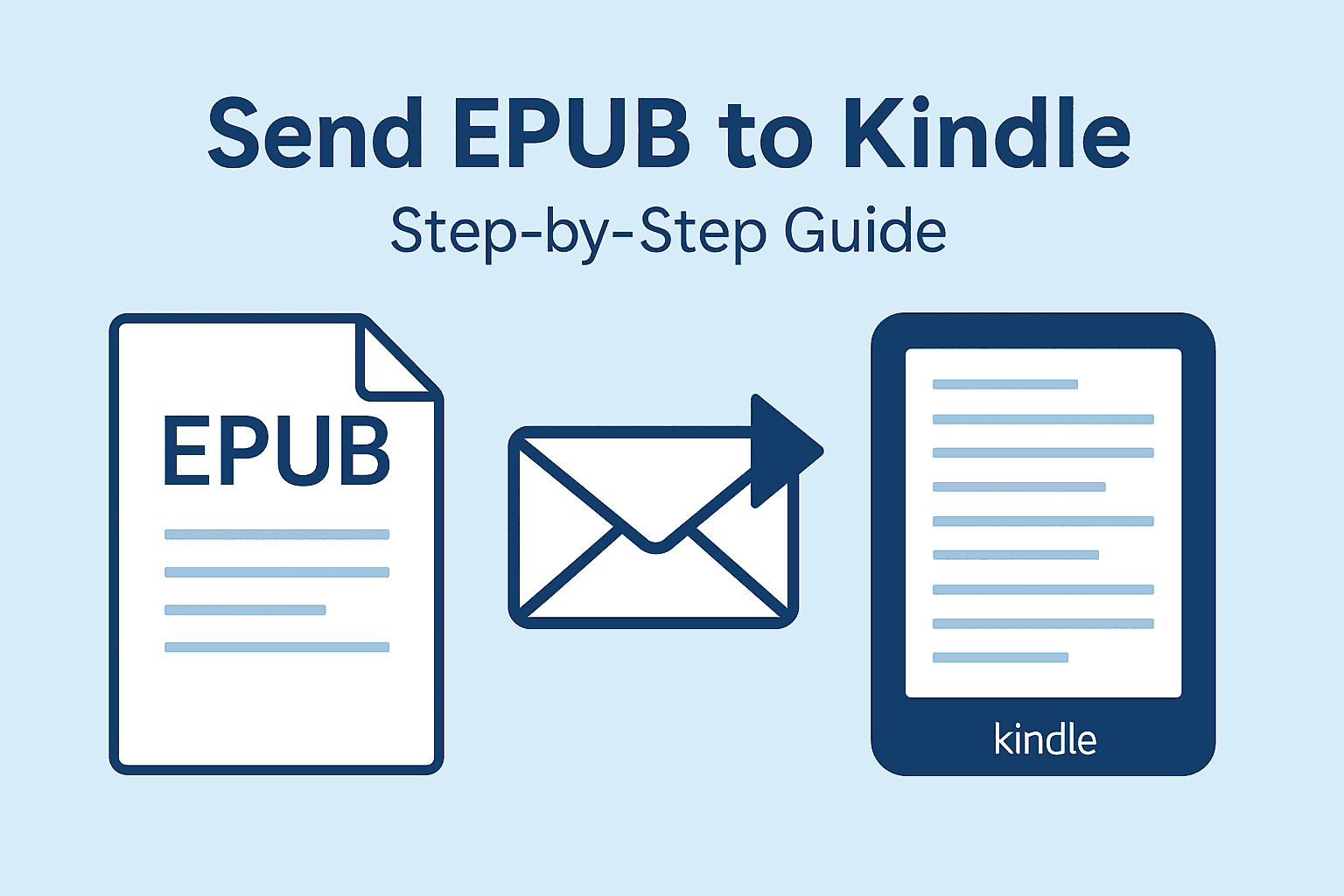✨ Why Send EPUB to Kindle?
EPUB is one of the most popular eBook formats. Now that Amazon supports EPUB, you can easily send your purchased or downloaded EPUB files to your Kindle device or app for smooth reading.
🧭 Step-by-Step Guide
🥇 Step 1: Find Your Kindle Email Address
-
Click Preferences > Personal Document Settings.
-
Look for your device’s Send-to-Kindle Email Address (it usually looks like
yourname@kindle.com). -
Make sure your personal email is approved in the Approved Personal Document E-mail List.
🥈 Step 2: Attach & Send Your EPUB File
-
Open your email account (e.g., Gmail, Outlook).
-
Compose a new email to your Kindle email address.
-
Attach the EPUB file (do not use cloud links like Google Drive).
-
Leave the subject blank or type
Convert(to ensure proper formatting). -
Hit Send!
🥉 Step 3: Sync Your Kindle
-
On your Kindle device or app, tap Sync or Refresh.
-
Your EPUB book should now appear in your Library!
📱 Works on:
✅ Kindle E-Readers (Paperwhite, Oasis, Scribe)
✅ Kindle App (iOS, Android, Windows, Mac)
🚀 Tips
-
You can send up to 25 EPUBs at once.
-
If the EPUB doesn’t show up, double-check the file format or email.
-
Need to convert from PDF or MOBI to EPUB? Use Calibre.
🙋 Need Help?
Contact Us or explore our How-To Guides for more tips!